Download the zip file and extract to somewhere useful, I'm picking S:\xbdsplit\
Then open up a command prompt and cd into your dcote install directory.
For me this is S:\Games\Call Of Cthulhu DCoTE\
Let's make a directory that we need in here called naf using: mkdir naf.
And then we are going to run this command: S:\xbdsplit\pcnafsplit.exe * naf
This will take a little while and will parse the pc.naf files for their textures and write them to our naf directory.
This will give you directories under naf that contain the .dds textures.
Also in there is an xml file that is used later on to allow the textures to be roundtripped back in.
This will allow you to view the textures and edit them if you like.
But before you can load them back in you REALLY REALLY should backup your install and you may as well just back it all up by doing a copy like I've done here.
Now lets rebuild the pc.naf files from your .dds files which of course you may have modified including changing the texture size.
First we need to cd into our naf directory using: cd naf
Then we need to use S:\xbdsplit\pcnafjoin.exe * ..
You can just keep re-running this command after you change textures to check if they are being applied correctly in the game.
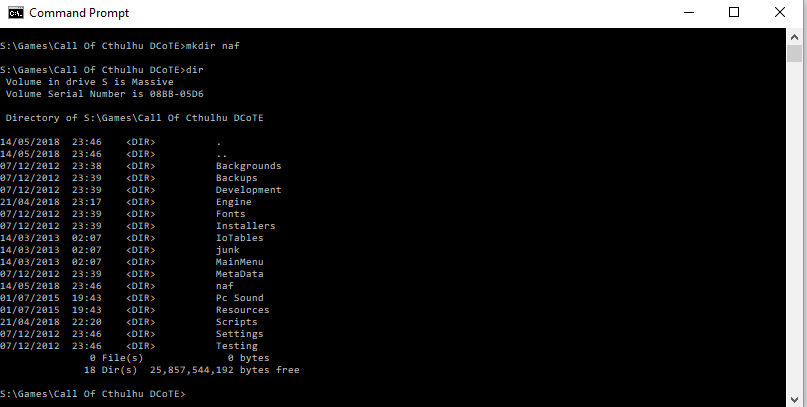


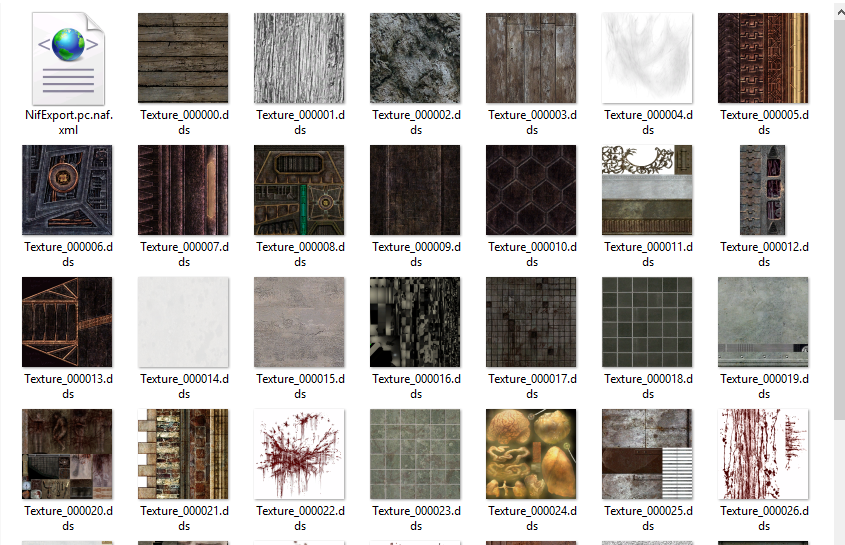


Thx! hoping to find the sneak overlay texture.
ReplyDeleteThough I doubt it's stored under Backgrounds because all of the subfolders seem to relate to a level.